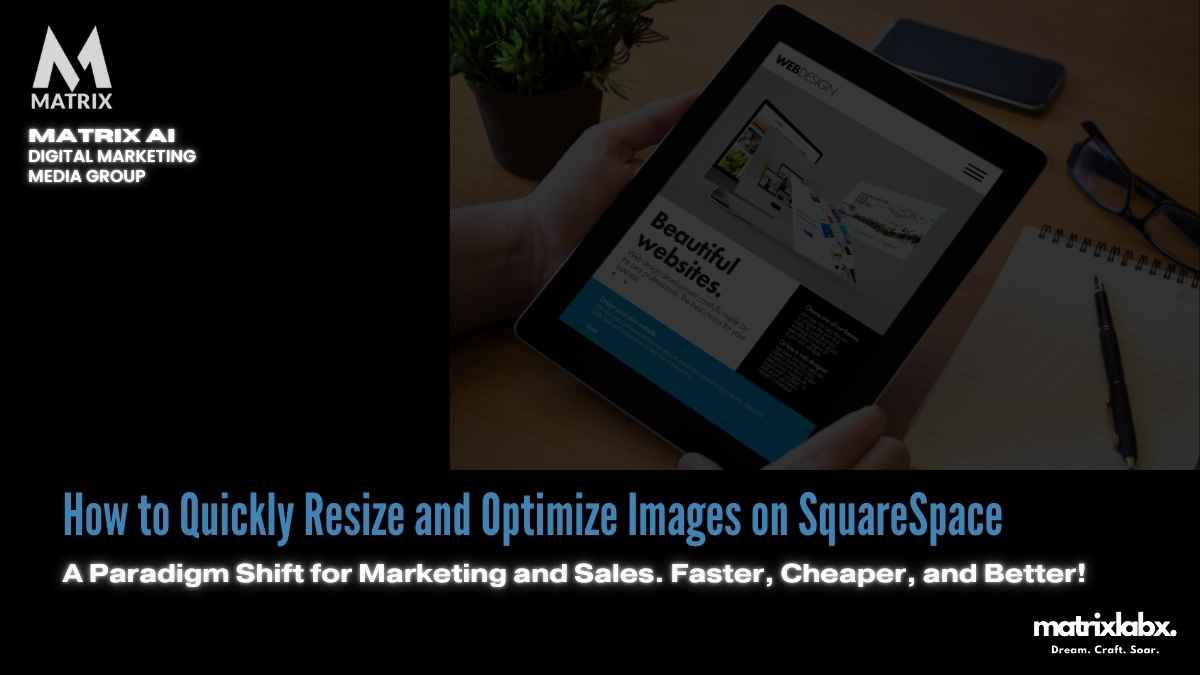Learn how to resize and optimize images on Squarespace
Optimizing images on Squarespace is important if you want a clean-looking site that is SEO-friendly.
If you notice what’s happening with SEO and search, you will know that speed is critical in ranking.
Are you tracking these KPIs? Have you optimized all of the images on Squarespace? 10 Most In-Demand Types of SEO Services to Focus On in 2025
These are the most important metrics for you to run a successful ecommerce store:
- Impressions.
- Reach.
- Engagement.
- Email click-through-rate.
- Cost per acquisition (CPA).
- Organic acquisition traffic.
- Social media engagement.
- Abandonment.
- Micro to macro conversion rates.
- Average order value (AOV).
- Sales conversion rates.
- Customer Retention rate.
- Customer lifetime value (CLV).
- Repeat customer rate.
- Refund and return rate.
- Ecommerce churn rate.
- Net promoter score (NPS)
- Subscription rate
- Program participation rate.
Start there; if the needle is not moving, it might be your website speed. You can check your website speed for free with Google Tool.
This can be due to the size and optimization of your images. This article will show you how to resize and optimize your images for Squarespace.
- First, you must upload an image into Squarespace by clicking “Add Image” or uploading one from your computer using the “+” button in the editor window.
- When uploading an image, ensure it’s at least 2500 px on its longest side.
- Resize the photo using photo editing software to meet these guidelines if necessary.
- Once you’ve resized your image, upload it into Squarespace.
- You can include the image in one of your pages or blog posts by clicking the “Add Image” button under Layout and then selecting that image. You can then drag it to change its position on the page.
- When you’re finished editing your website, don’t forget to publish your changes!
And there you have it. Now you know how to resize and optimize images for Squarespace.
It is not hard to optimize images on Squarespace.
AIProdPad Product Development Transformation Through AI-Driven Innovation [White Paper]
1. What is Squarespace
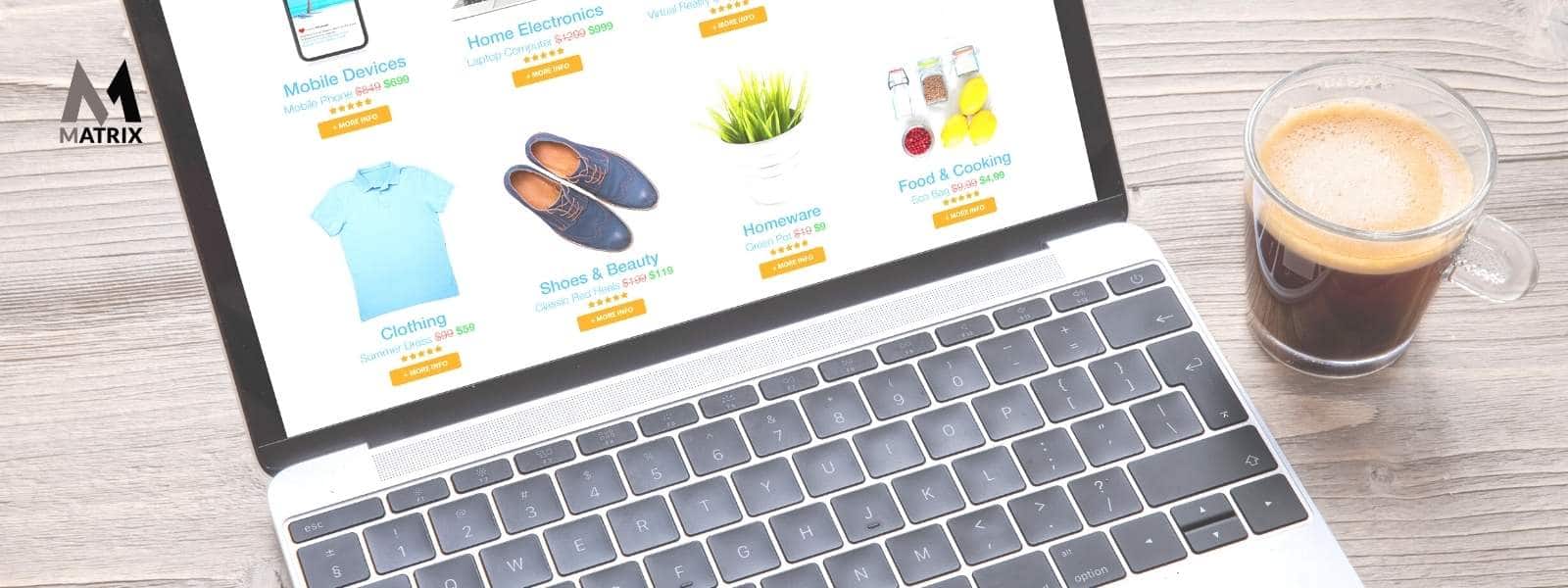
Squarespace is a platform for creating beautiful websites. It is easy to use and affordable, making it a great choice for businesses and individuals.
Squarespace offers a wide range of templates and can also create custom templates. You can also easily add images, videos, and multimedia to your website.
2. Why should I use Squarespace
There are many reasons why you should use Squarespace for your website. Some of the most important reasons include:
- Squarespace is easy to use. You don’t need to be a web developer to create a beautiful website with Squarespace. In addition, Squarespace offers a wide range of templates that you can use to get started quickly.
- Squarespace is affordable. You can create a professional website for as little as $12/month.
- Squarespace offers many features, including e-commerce, social media integration, and more.
- Squarespace websites are mobile-friendly and look great on all devices.
Squarespace is the perfect choice if you’re looking for an easy-to-use website builder with many features.
3. How do I resize images in Squarespace
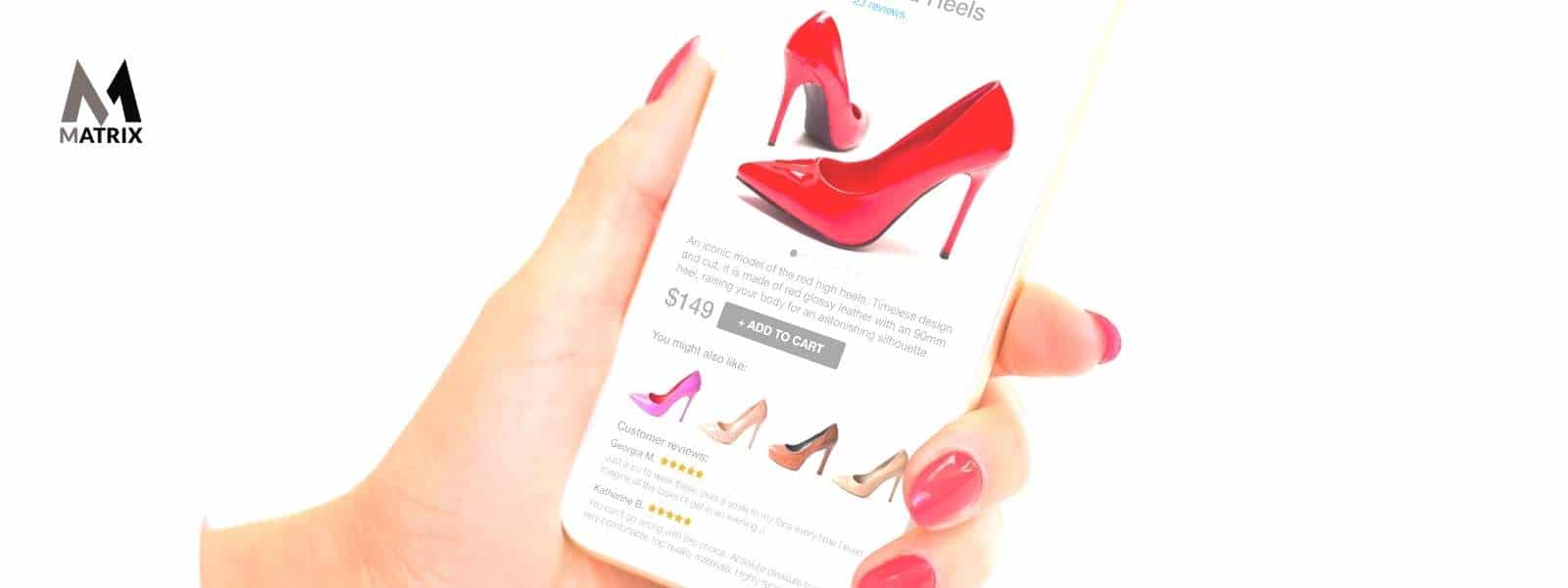
First, you must upload an image into Squarespace by clicking “Add Image” or uploading one from your computer using the “+” button in the editor window.
When uploading an image, ensure it’s at least 2500px on its longest side. If necessary, resize the photo using photo editing software or online services to meet these guidelines. Unfortunately, Squarespace does not accept SVG and Webp file formats.
Once you’ve resized your image, upload it into Squarespace. You can now include the image in one of your pages or blog posts by clicking the “Add Image” button under Layout and selecting that image. You can then drag it to change its position on the page.
4. Why is my Squarespace image blurry or pixelated
There are several reasons why your Squarespace image might be blurry or pixelated. These include:
- The photo is too small. Ensure that your images are at least 2500 pixels on their longest side; otherwise, they may appear blurry or pixelated in the Squarespace editor.
- Your Squarespace template’s background design uses a low-resolution grid system. In some cases, this can cause images to appear blurry or pixelated. You must add a custom background image or use a template with a higher-resolution grid system.
- The photo was resized from another website but not optimized for Squarespace. To make sure your images look their best in Squarespace, resize the photo in Squarespace or use an online service like Canva.
- Your photo is too large. If your image is more than 2,500 pixels in its largest size, it must be scaled down before using it in Squarespace. You can do this by using photo editing software or uploading the image into Canva and scaling it down there.
5. Squarespace image resolution requirements
Before adding images to your Squarespace website, make sure that they meet the editor’s basic specifications:
- At least 2500 pixels on their longest side
- JPG or PNG files only
- Under 1MB in file size. If you’re using high-resolution photos, you’ll need to create a custom background image that’s at least 2500 pixels on its longest side.
If your images contain text, they should be at least 1000 by 1000 pixels.
6. How do I optimize images for Squarespace websites?

Squarespace is a great platform for creating beautiful websites, but you may find that your images are not displaying correctly.
This is typically due to the size and optimization of your images. This article will show you how to optimize images for Squarespace.
- Before uploading your image into Squarespace, make sure it is at least 2500px on its longest side (if necessary, resize it using photo editing software or online services).
- When uploading an image, ensure its file type is JPG or PNG. Only these two formats are compatible with Squarespace. If your photo’s file extension is not either of the above, rename it to one of them before uploading it into Squarespace.
- Before uploading your photo into Squarespace, ensure its file size doesn’t exceed 1MB. If it does, you must resize the photo using photo editing software or an online service like Canva.
- Avoid using text-based photos, as these can prevent your images from displaying correctly. Ensure your image isn’t resized from another website but scaled down for Squarespace.
- Use high-resolution images for your custom background image to look its best in the Squarespace editor. This is especially important if your page includes text or graphics that will overlay on top of the background image.
7. Benefits of using Squarespace

There are several benefits to using Squarespace for your website. These include:
- Squarespace is easy to use and requires no coding or design experience.
- You can create a website in minutes without hosting or domain registration.
- Squarespace offers a wide range of templates that are both stylish and mobile-responsive.
- Your website will be automatically updated with the latest security and performance enhancements.
- You can add photos, videos, and other multimedia content with ease.
- Squarespace includes built-in SEO features to help your website rank higher in search engine results pages.
8. Why should I not use Squarespace?
Squarespace is an easy-to-use platform that can be limiting. Your images may not display correctly due to their size and optimization.
Shifting from Lead Generation to Revenue Generation: A New Era for Marketing Managers
Unlocking 67% More Revenue: The Shift Every Marketing Manager Needs to Make
In today’s fast-paced digital landscape, marketing managers are bombarded with new strategies and tools claiming to revolutionize their approach. This statistic is not just a number—it’s a call to action for marketing leaders to reevaluate their strategies and realign their efforts with the bottom line. Schedule an appointment.

9. What are Squarespace alternatives?
Many website builders are available, including Squarespace, Wix, and Weebly. Each has its strengths and weaknesses. Squarespace is a good option if you want a simple, professional website.
Wix is a good option for creating a more complex website, and Weebly is a good option for creating a website for free.
10. Website design services

Website design services are important because they can help you create a professional and visually appealing website. They can also help you with branding and marketing your website.
Matrix Marketing Group isn’t particularly fond of site builders like Squarespace and Wix due to their underwhelming performance.
There is no longer a need for a website builder. WordPress hosting platforms like WPengine with WooCommerce or Shopify are far superior in pricing and ease of use.
11. Common mistakes when using Squarespace

People make a few common mistakes when creating a website with Squarespace. These mistakes can be avoided by following the tips in this article.
The first common mistake is not optimizing your images correctly. This can cause your images to be displayed incorrectly on your website. The best way to optimize your images is to resize them to the correct dimensions and save them in the correct format.
The second common mistake is not using the correct template. Each template has its fonts and design elements, so it’s important to choose the correct one for your website.
The third common mistake is not using the correct layout. Each layout has its columns and rows, so it is important to follow the specific instructions for each page.
Conclusion on how to resize and optimize images on Squarespace
Regardless of your website builder, Squarespace, or WordPress, for example, it is important to remember that you should resize and optimize your images before uploading them.
This will help prevent the image from displaying incorrectly on your site and give you more control over its appearance in various layouts.
If you need some assistance with this process, contact our team today and see if we can’t get started creating a beautiful new website design for you!
Struggling to Keep Up with Content Demands?
In today’s digital landscape, creating consistent, high-quality content is more challenging—and more important—than ever. Without a clear plan and the right tools, your brand risks falling behind in the crowded marketplace.
General FAQs for how to resize and optimize images on Squarespace
How do I resize my images for Squarespace?
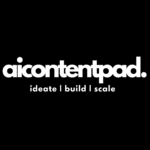
You upload images: (1) Log in and select the “Content” tab at the top of your Squarespace site. (2) Find your image and click on it to open it in a lightbox view, then click the blue “Edit Image” button, which is located at the top-right corner of the window that opens. And (3) In this window, you will see tabs along with the left side corresponding to different dimensions for displaying your images for various layouts (iPad landscape, Mobile Portrait).
How do I save an image as a JPG to use on Squarespace?

Right-click on the image and hit “Save as.” A new tab might open with your files. Find the JPG (or PNG) and save it.
Can I change the size of the pictures in Squarespace without losing quality?

The resizing process will not affect the quality of your photo, provided you maintain the same aspect ratio. Maintaining an optimal size and optimizing bandwidth reduce loading times.
Do all types of file formats work on Squarespace?
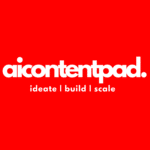
No, not all file formats will work on Squarespace. Only JPG and PNG files are supported, so SVG and web image formats are not supported.