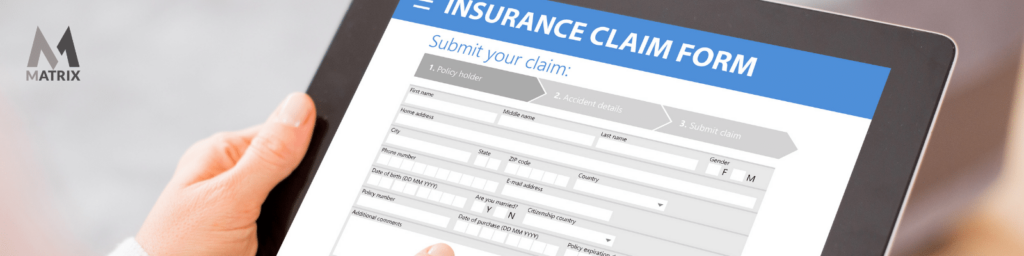HubSpot Forms to a WordPress Webpage
You’re looking for a way to collect leads and send newsletters and surveys on your WordPress website.
You’re looking for a way to collect leads and send newsletters and surveys on your WordPress website.
You can create beautiful forms that are easy to use, customize, and embed anywhere on your site. And with Form Builder, you’ll be able to build any form in minutes! With HubSpot Forms, Write an article about adding HubSpot forms to a WordPress website.
In this tutorial, you’ll learn how to install the Form Builder plugin and create your first form with Form Builder!
This article will teach you how easy it is to add HubSpot forms on any WordPress site. With just a few clicks, you can start collecting leads or sending out newsletters in no time!
Get started by installing the free plugin from the WordPress repository or downloading it directly from our site. Once installed, follow these steps to create your first form with Form Builder!
Have you ever built out all your sales funnels, set up your landing pages only to realize your company is merged and you have 100 landing pages in SharpSpring?
Now you have to convert all those landing pages into another marketing automation platform or youe site’s webpages, typically WordPress. Sure you can down HTML and cut and paste for what?
This all could have been avoided. Here is one fix.
What are HubSpot Forms, and what do they do
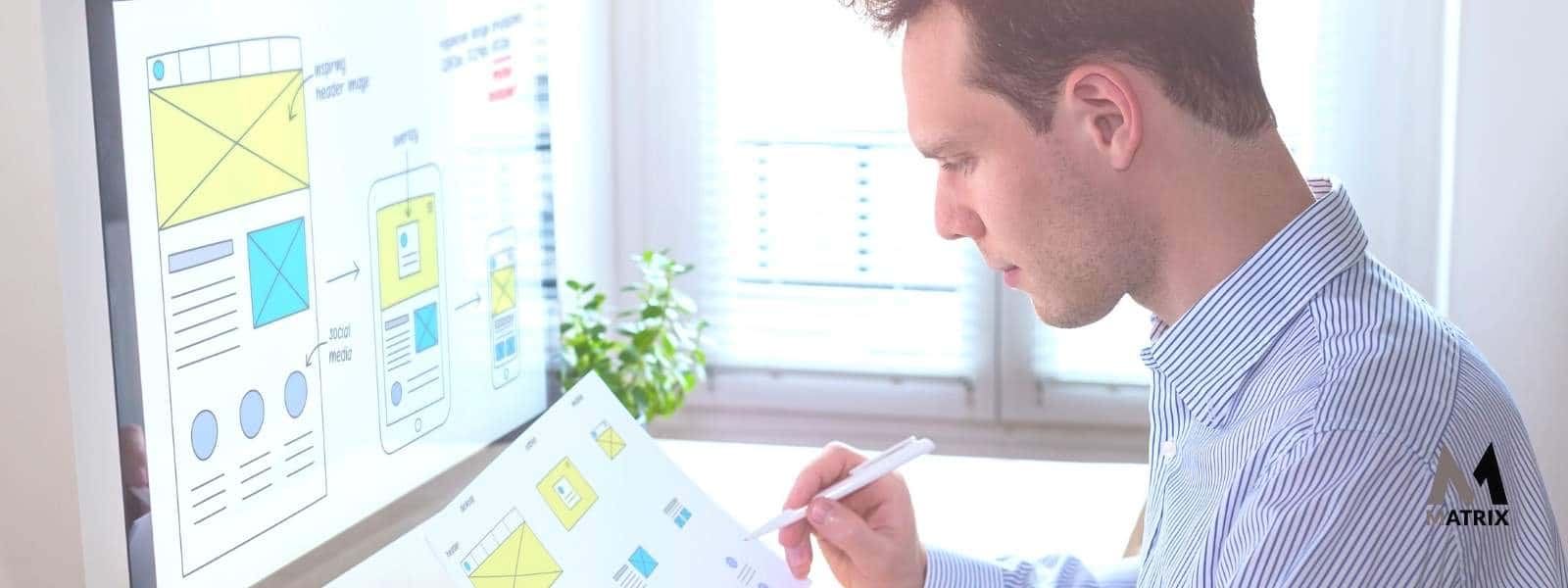
HubSpot Forms are a great way to collect leads and send newsletters and surveys. With just a few clicks, you can start collecting leads or sending out newsletters in no time! In this article, you’ll learn about the different things you can do with HubSpot Forms.
You’ll also learn how to install the Form Builder plugin and create your first form with Form Builder.
With HubSpot All-In-One Marketing – Forms, Popups, Live Chat plugin, you can easily create beautiful forms that are easy to use, customize, and embed anywhere on your website.
HubSpot for WordPress is a free plugin that makes adding powerful forms to your website easy. Your forms will automatically sync with the free HubSpot CRM so you can easily manage your contacts, segment them into lists, and see every interaction they’ve had with your site.
- Comes with a drag-and-drop form builder, so you can create a form in minutes
- Choose from ready-made form templates or create a custom form from scratch
- You can customize forms to match your brand
- Use up to 1,000 form fields and dozens of field types
- Set up automatic emails or notifications based on form submissions
- Manage form submissions from HubSpot, or other form builders like WPForms, as contacts in the free HubSpot CRM
- 850+ integrations available in the HubSpot ecosystem
You can use HubSpot Forms for various purposes, such as collecting leads, and sending newsletters and surveys. And with the Form Builder plugin, you’ll be able to build any form in minutes!
How to install the HubSpot Form Builder plugin

To add HubSpot Forms to your WordPress website, you’ll need to install the Form Builder plugin. This free plugin can be installed from the WordPress repository or downloaded from our site.
Once you’ve installed the plugin, follow these steps to create your first form with Hubspot Form Builder!
Creating your first form with HubSpot’s Form Builder
You’ll need to install the plugin to create your first form with Form Builder. This free plugin can be installed from the WordPress repository or downloaded from our site.
Once you’ve installed the plugin, follow these steps to get started:
- Log in to your WordPress website and go to the Plugins menu.
- Click on Add New and search for “HubSpot All-In-One Marketing – Forms, Popups, Live Chat plugin.“.
- Install and activate the HubSpot All-In-One Marketing – Forms, Popups, Live Chat plugin. plugin.
- Once the plugin is activated, you’ll see a new “Forms” menu in your WordPress dashboard. Click on it to open the Form Builder interface.
- Click on the “Create a Form” button to create a new form.
- If you already have a form created, click on the “List Forms” menu to manage your existing forms.
- In the Form Builder interface, enter a title for your new HubSpot Form and add an optional description of it in the Description field. You can also select one of several pre-made template styles for your form.
Once you’ve added the necessary information, click on the “Publish” button to publish your HubSpot Form! Now you’re ready to embed it on any website page using either the Shortcode Builder or by inserting it directly into a WordPress post or page.
Now that you’ve created your first HubSpot Form, you can start embedding it on your website.
There are two ways to do this:
Shortcode Builder
- To use the Shortcode Builder, click on the “Share” button of your new HubSpot Form under the “Forms” menu in WordPress.
- The first time you click the “Share” button, a pop-up window will open asking if you want to give Form Builder permission to access your HubSpot forms. Click on “Allow”.
- After you click “Allow”, a new pop-up window will open with a box that says, “Please copy the code below and paste it into your site.”
- Click on the “Copy” button to copy the shortcode into your clipboard, then paste that shortcode into any post or page of your WordPress website.
Embedding HubSpot Forms directly on a page
If you don’t want to use the Shortcode Builder, you can embed forms directly on a page by inserting them into a WordPress post or page.
To do this, follow these steps:
- New HubSpot All-In-One Marketing – WordPress’s forms, Popups, Live Chat plugin menu.
- Copy and paste the embed code from the pop-up window into the body of any page you’d like to add your form.
- After you’ve pasted the embed code onto a page, click on the “Publish” button to publish your form.
In the left sidebar menu in your WordPress account, navigate to HubSpot > Forms. Hover over the form you want to add to your website and click Copy shortcode.
You can also create a new HubSpot form by clicking Create form. Navigate to a WordPress page or post, then paste the shortcode into the page editor.
Now you’re ready to start creating forms of your own! What are some HubSpot forms you would like to create?
Adding TypeForms to your WordPress website

You’ll need to install the Form Builder plugin to add Type Forms Builder to your WordPress website. This free plugin can be installed from the WordPress repository or downloaded from our site.
Online marketing forms can drastically increase your digital marketing endeavors. If you’ve got a problem, there’s probably a marketing form template you can adapt to find a solution.
Typeform can produce customer feedback forms, lead collection forms, customer satisfaction surveys, and more. Create smooth, user-friendly forms that beat the bots, make everyone happy, and leave your team with valuable data.
Once you’ve installed the plugin, follow these steps to get started:
- Log in to your WordPress website and go to the Plugins menu.
- Click on Add New and search for “Form Builder.”
- Install and activate the Form Builder plugin.
- Once the plugin is activated, you’ll see a new “Forms” menu in your WordPress dashboard. Click on it to open the Form Builder interface.
- Click on the “Create a Form” button to create a new form. If you already have a form created, click on the “List Forms” menu to manage your existing forms.
- In the Form Builder interface, enter a title for your new HubSpot Form and add an optional description in the Description field. You can also select one of several pre-made template styles for your form.
Once you’ve added the necessary information, click on the “Publish” button to publish your HubSpot Form! Now you’re ready to embed it on any website page using either the Shortcode Builder or by inserting it directly into a WordPress post or page.
The HubSpot form won’t work. What should I do?
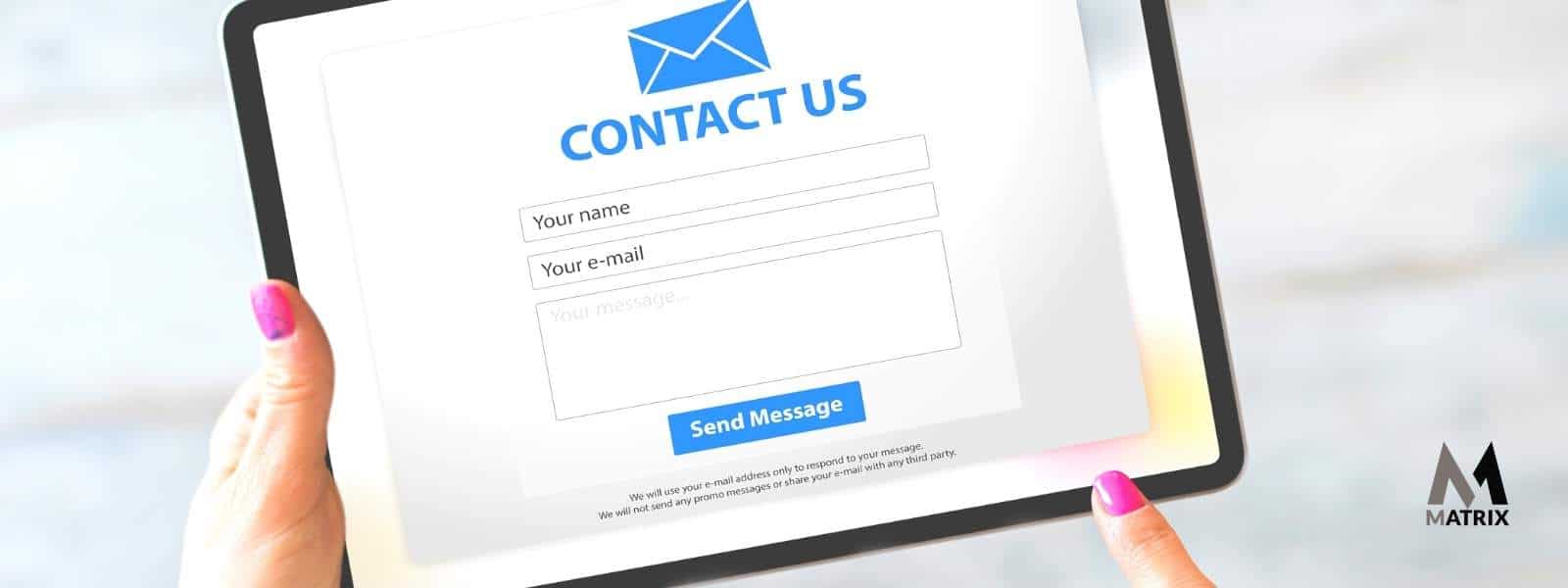
Restart the HubSpot Forms plugin by going to the Plugins menu in WordPress and selecting “Restart Jetpack.”
- Log in to your WordPress dashboard and go to the Plugins menu.
- Click on “New Plugin” > “restart Jetpack”. If it’s a hosted website with a custom domain, you must log in through Google Chrome, restart Chrome, close all open tabs, and restart the browser again.
- Check if the forms are working now.
- Lost ids can sometimes happen when changing domains, upgrading hosting providers or clearing your cache without purging ids after setting up new hosting. If this doesn’t fix the problem, contact us for more help from our team! For more information, see this article on why ids can sometimes disappear.
Before you install forms with the Form Builder plugin, there are a few things to note: – The hosting service you use must meet all requirements for this plugin. In some cases, they may need customization from the hosting provider or application support from your developer.
Conclusion
Adding HubSpot Forms to your WordPress website is a great way to collect leads, send newsletters and surveys, and more.
This tutorial shows you how to install the Form Builder plugin and create your first form.
We’ve also provided instructions for embedding forms directly on a page of your website using either the Shortcode Builder or inserting them into a WordPress post or page. So what are you waiting for? Start creating HubSpot Forms today!
How Matrix Marketing Group can help with HubSpot Forms.
Matrix Marketing Group can help with HubSpot Forms in several ways.
We can provide consultation services to help you create and design forms that best meet your needs. We can help you install and configure the Form Builder plugin and provide training on using the plugin and embedding forms on your website.
In addition, we can also help you with the implementation of HubSpot Forms into your marketing automation workflow, as well as build high-performance sales funnels. Contact us today to learn more about how we can help you get the most out of HubSpot Forms!
General FAQs
What’s the best way to use HubSpot Forms?
It depends on your business needs. The Form Builder plugin can help you collect leads. It also features support for integration into your marketing automation workflow.
Can I edit HubSpot forms with Form Builder?
Yes, all styles of forms are editable in Form Builder. You can easily modify the form layout, integrate it with your Marketing Automation account or CRM, include dynamic fields, segment subscribers automatically with lead scoring tools—even create templates to save submitted responses for future use.
What is Shortcode Builder?
The Shortcode Builder in Benchmark makes adding a custom widget or form to any page on your WordPress site. You can either use the snippet builder to create a custom shortcode by adding the desired parameters and values or upload an HTML code snippet already built elsewhere.
What is the HubSpot form plug-in?
The HubSpot form plug-in is the WordPress plugin to embed forms on your website. The forms can collect leads, send newsletters and surveys, and more by leveraging everything the platform offers. Including pre-made templates for common use cases like “Send me an email” or custom fields like “Favorite Color.”