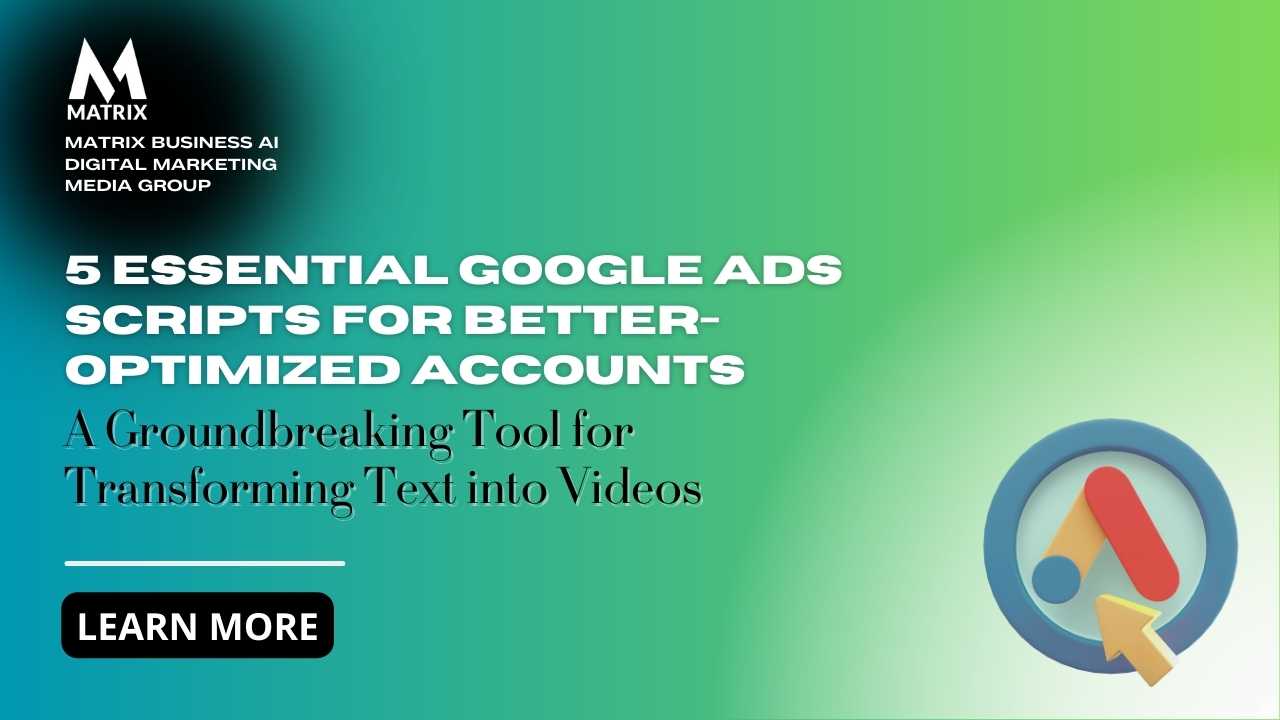Optimizing Google Ads Accounts with Five Powerful Scripts
Are your Google Ads paying off? Are you getting a 10:1 return on your ad spend? 3%? 5%?
Maximize the potential of your Google Ads accounts with this curated collection of five essential scripts. Harness these invaluable tools to elevate your campaign management and achieve better-optimized results.
Unlock the Hidden Potential of Your Google Ads Campaigns
As a marketing manager, you’re always searching for ways to enhance the performance of your Google Ads campaigns.
The digital advertising landscape is competitive and ever-changing, making it crucial to maximize efficiency and effectiveness. One powerful yet often underutilized tool at your disposal is Google Ads scripts.
Why Google Ads Scripts Matter
Google Ads scripts allow you to automate repetitive tasks, customize reporting, and implement advanced optimizations effortlessly.
These scripts can save you valuable time, reduce human error, and provide deeper insights into campaign performance. Whether you’re managing a small account or a large-scale operation, harnessing the power of these scripts can lead to more strategically optimized campaigns.
Introducing Your New Secret Weapons
In “5 Essential Google Ads Scripts for Better-Optimized Accounts,” we will guide you through the must-have scripts to elevate your campaigns.
From automating bid adjustments to monitoring quality scores, these scripts are designed to tackle common challenges and enhance your workflow. By the end of this guide, you’ll have the tools to streamline your operations and achieve better results.
Ready to Transform Your Campaigns?
Dive into this essential guide and learn how to implement these powerful Google Ads scripts in your accounts.
Whether you’re looking to improve your ad performance, reduce wasted spend, or gain detailed insights, these scripts are the key to unlocking unparalleled efficiency and effectiveness in your digital advertising strategy. Let’s get started and transform how you manage your Google Ads campaigns. 10 Most In-Demand Types of SEO Services to Focus On in 2025
Challenges of Implementing Google Ads Scripts for Ad Managers
Google Ads scripts offer a wealth of opportunities for automation and optimization, yet they also come with their challenges. As an ad manager, understanding these challenges is crucial for effectively integrating scripts into your workflow.
Here, we delve into three significant hurdles that ad managers may encounter when using Google Ads scripts, sparking curiosity and engaging you in strategies for overcoming these obstacles.
Challenge 1: Complexity of Script Implementation
The Technical Barrier
One of the most immediate challenges ad managers face is the technical complexity of implementing Google Ads scripts.
Unlike standard campaign management tasks, scripts require a basic understanding of JavaScript, a programming language not commonly known among marketers. This technical barrier can make the initial setup daunting and potentially error-prone.
The learning curve can be steep, and the risk of making mistakes is higher if you’re unfamiliar with coding.
Errors in scripts can lead to unintended consequences, such as incorrect bid adjustments or misreporting, which can negatively impact campaign performance. To overcome this, ad managers must invest time in learning the basics of JavaScript or consider collaborating with developers who can help translate their optimization goals into effective scripts.
Challenge 2: Monitoring and Maintenance
Keeping Scripts in Check
Once a script is implemented, it’s not a set-it-and-forget-it solution. Google Ads scripts require regular monitoring and maintenance to ensure they function correctly and adapt to any changes in your campaigns or the Google Ads platform itself. This continuous oversight can be resource-intensive and requires a proactive approach.
Failure to regularly monitor scripts can result in outdated or malfunctioning automation that could harm your campaigns rather than help them.
Ad managers must allocate time for routine script audits, updates, and troubleshooting. Leveraging built-in alerts and logging functions within the scripts can help, but maintaining optimal performance still requires a dedicated effort.
Challenge 3: Balancing Automation with Human Insight
The Human Element
While automation through scripts can significantly enhance efficiency, it also poses the challenge of balancing machine-driven actions with human insight and strategic thinking.
More reliance on automation can lead to missed opportunities that require a nuanced understanding of market trends, consumer behavior, and competitive dynamics.
Ad managers must ensure that automated processes are consistent with the need for human oversight and strategic adjustments. Scripts should complement, not replace, human expertise.
Regularly reviewing automated actions and their outcomes allows ad managers to make informed decisions that blend the best of both worlds. It’s essential to strike a balance where scripts handle repetitive, data-driven tasks while human insights guide the overarching strategy.
Implementing Google Ads scripts can be a game-changer for campaign optimization, but it comes with challenges. From the complexity of script implementation to the ongoing need for monitoring and maintenance and the delicate balance between automation and human insight, ad managers have much to consider.
By acknowledging and proactively addressing these challenges, you can harness the full potential of Google Ads scripts. Invest in learning the technical aspects, set up a robust monitoring system, and ensure that automation enhances rather than overshadows your strategic thinking.
With these measures in place, you’ll be well-equipped to optimize your Google Ads accounts more effectively, driving better results and maximizing your advertising efforts.
How to Implement “5 Essential Google Ads Scripts for Better-Optimized Accounts” for Ad Managers
Google Ads scripts can transform your ad management by automating tasks, optimizing performance, and providing deeper insights. However, successfully implementing these scripts requires careful planning and execution.
Here’s a step-by-step guide to help ad managers integrate the five essential Google Ads scripts into their accounts.
Step-by-Step Guide to Implementing Google Ads Scripts
Step 1: Familiarize Yourself with Google Ads Scripts
Objective: Gain a basic understanding of Google Ads scripts and JavaScript.
Learn the Basics: Start familiarizing yourself with Google Ads scripts and JavaScript basics. Google provides comprehensive documentation and tutorials that can help you get started.
Resources: To build your knowledge base, utilize resources like the Google Ads Script Guide, online courses, and coding communities.
Step 2: Identify the Scripts You Need
Objective: Determine which scripts will be most beneficial for your campaigns.
Essential Scripts: The five essential scripts to consider include:
- Bid Management Script: Automatically adjust bids based on performance metrics.
- Ad Copy Rotation Script: Rotate ad copy to test variations and optimize for the best performance.
- Quality Score Tracker Script: Monitor and track changes in Quality Scores.
- Budget Monitoring Script: Keep track of your daily and monthly spending to avoid overspending.
- Performance Alerts Script: Set up alerts to notify you of significant changes in campaign performance.
- Custom Needs: Assess your specific campaign goals and challenges to determine which additional scripts might be beneficial.
Here is an example of a Quality Score Tracker Script. It requires some coding knowledge.
Here is some production-ready code for your quality score tracking script in Google ads. It requires a minor modification, and it’s ready.
function main() {
// Configuration
const SPREADSHEET_URL = "YOUR_SPREADSHEET_URL"; // Replace with your Google Sheet URL
const LABEL_NAME = "QS_Tracked"; // Optional: Label applied to tracked keywords
const spreadsheet = SpreadsheetApp.openByUrl(SPREADSHEET_URL);
const sheet = spreadsheet.getSheets()[0]; // Assuming the first sheet
// Header Row (only if the sheet is new)
if (sheet.getLastRow() === 0) {
sheet.appendRow([
"Date", "Campaign", "AdGroup", "Keyword", "QualityScore", "Impr. (last 30 days)", "Cost (last 30 days)"
]);
}
const keywordIterator = AdsApp.keywords()
.withCondition("Status = ENABLED")
// Uncomment if you want to filter by label
// .withCondition("LabelNames CONTAINS '" + LABEL_NAME + "'")
.get();
while (keywordIterator.hasNext()) {
const keyword = keywordIterator.next();
// Get Quality Score (this may be null for new keywords)
const qualityScore = keyword.getQualityScore();
// Get Quality Score (this may be null for new keywords)
const qualityScore = keyword.getQualityScore();
// Get performance stats (last 30 days)
const stats = keyword.getStatsFor("LAST_30_DAYS");
const impressions = stats.getImpressions();
const cost = stats.getCost();
// Append data to the spreadsheet
sheet.appendRow([
new Date(),
keyword.getCampaign().getName(),
keyword.getAdGroup().getName(),
keyword.getText(),
qualityScore,
impressions,
cost
]);
// Optionally, apply label to the keyword
// keyword.applyLabel(LABEL_NAME); }
}Step 3: Set Up Google Ads Scripts
Objective: Implement the chosen scripts into your Google Ads account.
- Access Scripts: Log in to your Google Ads account, navigate to the “Tools & Settings” menu, and select “Scripts” under the “Bulk Actions” section.
- Create a New Script: Click the “+” button to create a new script. Copy and paste the script code into the script editor.
- Authorization: Authorize the script to access your Google Ads account by following the on-screen prompts.
- Customization: You can customize the script parameters to fit your specific needs. For example, you can set bid limits, define performance thresholds, or specify budget caps.
Step 4: Test and Debug
Objective: Ensure the scripts run smoothly without errors.
- Preview Mode: Use the preview mode to test the script without making actual changes to your account. This allows you to identify any errors or issues.
- Logs and Alerts: Check the logs for any errors or warnings. Adjust the script code as necessary to resolve issues.
- Small-Scale Testing: First, run the script on a smaller campaign or ad group to ensure it functions correctly before rolling it out across your entire account.
Step 5: Schedule and Automate
Objective: Automate the script execution to save time and ensure consistency.
- Set Schedule: Depending on your needs, you can schedule the script to run at regular intervals (daily, weekly, or monthly) within the script settings in Google Ads.
- Monitor Performance: Regularly monitor the scripts’ performance to ensure they are working as intended. Set up notifications or alerts for critical issues.
Step 6: Maintain and Update Scripts
Objective: Keep scripts up to date and functioning optimally.
- Regular Audits: Regularly audit your scripts to ensure they are still relevant and functioning correctly. Update parameters and logic as needed.
- Adapt to Changes: Stay informed about updates.
Implementing Google Ads scripts can be transformative for ad managers looking to optimize their campaigns.
These scripts automate repetitive tasks and provide deeper insights and more precise control over your advertising efforts.
Integrating the five essential Google Ads scripts—Bid Management, Ad Copy Rotation, Quality Score Tracker, Budget Monitoring, and Performance Alerts—can significantly enhance your campaign performance.
Key Metrics and Benefits:
- Improved Bid Efficiency: The Bid Management Script automatically adjusts bids based on real-time performance metrics, ensuring you get the most out of your budget. This can lead to improved Cost-Per-Click (CPC) and better Return on Ad Spend (ROAS).
- Enhanced Ad Performance: The Ad Copy Rotation Script allows you to test different variations seamlessly, optimizing for the best-performing ads. This can result in higher Click-Through Rates (CTR) and improved ad relevance scores.
- Quality Score Monitoring: The Quality Score Tracker Script allows you to monitor and react to changes in Quality Scores, a crucial factor for ad ranking and cost. Maintaining high-quality Scores can lower your CPC and improve your ad positioning.
- Budget Control: The Budget Monitoring Script ensures you stay within your daily and monthly spending limits, preventing budget overruns. This helps you maintain financial control and maximize the efficiency of your ad spend.
- Proactive Performance Management: The Performance Alerts Script keeps you informed about significant changes in your campaign metrics, allowing you to take immediate action. This proactive approach can prevent potential issues and capitalize on positive trends.
Ad managers can implement these scripts to save time, reduce human error, and achieve more effective and efficient campaigns. The scripts’ automation and insights enable you to focus on strategic decision-making rather than getting bogged down in manual tasks.
Embrace these tools to unlock the full potential of your Google Ads campaigns, driving better results and maximizing your advertising investments. With these scripts in place, you’ll be well-equipped to navigate the complexities of digital advertising in 2024 and beyond.
Summary
This document explains how Google Ads scripts can optimize and improve Google Ads campaigns. It emphasizes the importance of using scripts to automate repetitive tasks, customize reporting, and implement advanced optimizations.
The document also details 5 essential Google Ads scripts that can improve bid efficiency, enhance ad performance, monitor quality scores, control budgets, and proactively manage performance.
Additionally, it outlines the challenges of implementing these scripts, including the technical barrier, the need for ongoing monitoring and maintenance, and the importance of balancing automation with human insight.
Finally, the document provides a step-by-step guide for implementing the scripts, covering everything from familiarization with the basics to ongoing maintenance and updates. AIProdPad Product Development Transformation Through AI-Driven Innovation [White Paper]